From Click to Creation: A Photo Editing Primer
From Camera to Canvas
This post is the third in my Basic Photography Series. If you have not done so already, I encourage you to read my previous posts on cameras and basic photographic techniques. This third post will focus on another aspect of image creation: post-processing. Often referred to as “photo-editing”, how you process an image can have profound effects on how your viewers perceive it. Before we get into some basic editing tips, let's take a moment to discuss post-processing conceptually.
Streetcar in Lisbon (edited in Snapseed on my iPad)
Regardless of what type of device you are using to capture an image, you will be dependent on an image sensor. The sensor (with its color filter) has an array of pixels that (in the simplest sense) are measuring the volume and color of the light that is entering the lens when you press the shutter button. The result is data that interpolates the real world. So let's start with this: The image that is captured is an interpolation and is affected by a number of factors, including the decisions that the photographer makes related to exposure (aperture, sensitivity, and shutter speed). Incidentally, your eyes follow a very similar process as they provide input to your own neural-processing center. And we all know from experience that our eyes can be tricked. The bottom line is that editing a photo is a natural extension of capturing the image. Don’t let anyone tell you that editing an image is cheating. Be creative. Have fun.
(Lisbon) Edited in Snapseed Mobile App Using the Grunge Filter
Another concept that is useful to understand is "file format". Traditionally, digital photographers have an important decision to make when they take a photo. They have to decide if they want the camera to store the image as “raw data”, known typically as a RAW file. The other option is to store the captured image as a JPEG file. JPEG files are processed inside the camera. Most mobile devices automatically store images in JPEG. This is a very important distinction. I can’t even count the number of people that come to me and ask me why their cell phone is taking better photos than their $1200 camera. The reason is that the JPEG processor in your device is pretty smart. It is essentially doing much of the editing for you, and these processers are getting better and better over time. The JPEG processing engine in your phone looks at the scene you have captured. If it sees a blue sky, it says, “Hmm. This looks like a blue sky. I’d bet the person who took this photo would like me to make it even bluer!”. This normally results in output that is pleasing to us. On the other hand, a RAW image may appear bland. Most serious photographers will choose RAW because they do not want the device to make editing choices for them. If they want a bluer sky, for example, they prefer to deepen the color themselves. A RAW image contains significantly more data and can be more effectively manipulated by the photographer in post-processing.
Where do I fall on the RAW vs JPEG debate? It is becoming less and less important. Many devices (certainly dedicated cameras) can be set to capture both RAW and JPEG. Furthermore, new file formats are emerging that challenge the choices we have had to make in the past. The emerging HEIF format is an example of this trend. I tend to shoot JPEG, especially when traveling. The files are lighter and with the type of editing that I do, I do not feel constrained by the flexibility of the files. Occasionally, if I am faced by a scene with a wide dynamic range (areas of deep shadows and bright highlights in the same frame), I will switch to RAW to give myself additional leeway. For most of us, however, JPEG gets the job done, and it may be your only option if you are shooting with a mobile device.
A Few Quick Tips to Get you Started
Further down, I will discuss how to choose the right photo editor. In the mean, time, let's look at a few settings that will be common to all editors. These settings (tools) are usually presented as sliders. There are many other tools available, but these are some of the most fundamental.
Sharpening.
Here’s a secret. If your subject is in focus, then its probably sharp enough. Most modern sensor/lens combinations don’t require a lot of sharpening. In fact, a lot of stock photography sites won’t even accept images that are over sharpened. Razor edge sharpness is usually unnecessary. So go easy! Like many settings, discretion can be the better part of valor.
Exposure.
This can be a tricky subject. In the simplest sense, the exposure slider (sometimes labeled as the brightness slider) will make your image lighter or darker. That’s good. Typically, I find that beginning photographers overexpose images. This is because they are normally shooting in auto mode, and the camera (making its own choices) believes that the photographer prefers a brighter image. The problem here is that touching that exposure slider will have consequences. You will have dark and light portions of your image. If you want to brighten the lighter areas, then the exposure slider can be a good solution. On other hand, you should exercise caution if you are attempting to lighten the darker areas, since the global changes that will result may over-brighten the highlights. Does this make sense? (By the way, your editor may have a histogram that can help you with this.) When you want to brighten darker areas while editing, try the “shadows” slider instead of the exposure slider. This will allow you to lighten those dark areas without “blowing out” the areas that are already bright. Darkening an image with the exposure slider may also require you to use the shadows slider subsequently in order to rescue your underexposed areas. All of this makes sense when you start to play with it. Another tip: Keep in mind that your priority for all of your edits is your subject. Is it a person? A horse? A mountain? When determining how bright or dark an image should be, let the effect on the subject of the photo be your guide. If other parts of the image are less perfect, then its usually something we can live with.
NOTE: I feel compelled to say this, even if it is more related to photography than editing: If I must err, then I prefer the sin of underexposing then overexposing an image. Images can be brightened with editing tools. However, overexposed areas (those areas that are bright to the point of being white), can seldom be recovered.
Leveling.
Unlike exposure, this one is simple. Please make sure you have a straight horizon. Most photos that we take “on the run” will suffer a slight angle. There is nothing worse than a beautifully exposed sunset photo at the beach with a tilted horizon. If you do not see a leveling slider in your application's interface, then go into the cropping tool. It may be hidden there.
Cropping.
(Washington State) Composite Image in 16:9 Aspect Ratio (Originally Captured in 3:2)
I know I am supposed to try to get it right when I take the photo, but I usually crop over half of my images as part of my editing workflow. Remember back in my last post on photography, I discussed the rule of thirds and how your subject should be properly positioned within your frame. Well, if you didn’t get it right in camera, cropping (re-framing) gives you a second chance. If my dog is the subject and he ended up in the center of the frame, I will typically make cropping choices that move him to the right or left in compliance with the rules of composition. Also, I may make a change to aspect ratio. Most cameras/phones produce 3:2 ratio images by default (and I recommend that you normally stick to the default in order to maximize resolution). However, I sometimes change to 16:9 for landscapes in order to provide a more sweeping visualization. You should have access to these aspect ratios as presets in your cropping tool. My primary warning to you when cropping is not to over-crop. By this, I mean that you should not radically reduce the size of your original image. Doing so will often reduce the resolution (number of pixels) to the point that your final image appears pixilated.
Filters.
Most editing software offers a variety of filter effects that you can experiment with. These filters do everything from adding texture to adjusting color saturation. Furthermore, if you choose to apply a filter, you can normally control the intensity of the given effect. Some of my favorite filters (in the Snapseed Editing App) are Grunge, Retrolux, and Black & White. Typically, more experienced photographers will not use these pre-designed filters, preferring to achieve the desired effects on their own with other tools. Don't be afraid to experiment!
Choosing A Photo Editor
Let’s talk about editing software/applications. One of the most important decisions you have to make as a photographer is where you want to edit your images. Professionals and serious hobbyists will typically edit on a computer (PC or Mac). This approach allows them to leverage more sophisticated software, and to have more screen space to make changes. It also allows them to interface more efficiently with their long-term storage solutions, both internal and remote. If you want to get serious about photography, it would be wise to explore this method. Although there are many editing options (typically applications that you pay for and download), Adobe Lightroom remains the industry standard. Although conservative in its approach, Lightroom’s tools are well implemented and effective. Another advantage is that Lightroom edits non-destructively. In other words, you will always have access to your original image. Furthermore, using Lightroom will force you to consider and implement your own long-term storage (cataloging) strategy. So for computer-based editing and organizing, starting with Lightroom makes sense.
Snapseed's Editing Toolset
But what about the rest of us? We just want to share some great travel photos and move on to the next thing. Well, don’t worry. There’s an app for that. As I’m sure you know, your current mobile device camera has a number of editing features baked in, allowing you to edit your photos right out of the box. However, I would encourage you to explore some third-party apps as well. Check out a really good list of recommended solutions here. I agree thoroughly with their top choice, Snapseed. Snapseed is a free app, designed and maintained by the good folks at Google. It is surprisingly robust and allows you to grow with it. Like Lightroom (which is also available in mobile versions), it is ubiquitous, with a plethora of free instructional videos and articles across the internet. It supports iOS and Android (both phones and tablets).
Here is my typical Snapseed workflow for travel photography:
I get home from my trip and remove my SD card from my camera. I load the SD card into a reader compatible with my iPad. I load all the photos into my Apple Photos App. (See that process here.)
I then review them, selecting (favoriting) about 15% for editing. (That’s right, not every photo is worth editing and sharing. Be selective.)
Then I open the Snapseed app, press the import button, and load a photo into Snapseed. Once I complete the edit, Snapseed will create its own folder in the Apple Photos App, so after you have edited your shots, you can go back to share them or store them in a location of your choice.
Now of course, if I had not used a camera with an SD card, and just taken the photos with my excellent iPhone camera, then I could have skipped directly to Step 2 above. As I mentioned, there are a huge amount of Snapseed tutorials out there. You might like this one to get started.
I know this was a long post. If you are unclear on today’s content or need advice, don’t hesitate to reach out to me here. I love talking about photography, about Spain, or of course about photography IN Spain.